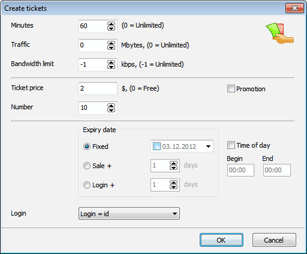CuteHotspot. Wi-Fi Hotspot Software
Documentation
Software Setup
Setup your network
Step-by-step network setup instructions
Create pre-paid tickets
Create pre-paid tickets (time codes) which you sell to your customers. You can create a great number of tickets in advance and sell them one-by-one when a new customer comes.
Open the tickets screen (main menu > Setup > Tickets), press the "New" button, specify tickets minutes, price and the number of tickets to create:
Sell tickets
Select a ticket in the list (or enter the ticket ID) and press the "Sell" button.
You can print a number of tickets in bulk from the ticket screen (main menu > Setup > Tickets), put them in your cash drawer and enter the ticket ID on the main screen when you sell it to a customer.
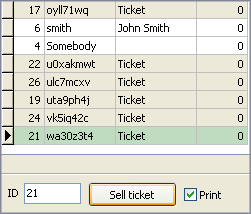
Login
When a customer comes to your cafe, shop, hotel, etc. and connects to your Wi-Fi access point, it assigns a new dynamic IP address to the customer's wireless laptop.
Then the customer tries to open any website and since he/she hasn't been logged in yet, CuteHotspot Server redirects him/her to the login page.
The customer logs in using login/password printed on a purchased ticket.
On the CuteHotspot server side you see that a new Wi-Fi terminal is connected.
The customer can log off from the session info page. You can also stop his session from the server side.
When the customer balance is over, CuteHotspot automatically stops the customer session and blocks any further connection from his/her wireless device.
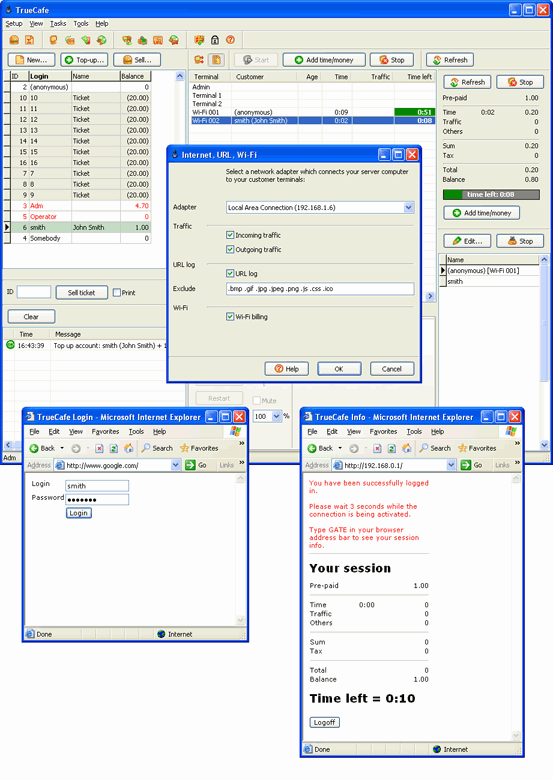
Customize pages
If you have some HTML experience, you can customize your Wi-Fi login and session info pages
CuteHotspot. Friendly Hotspot Software
Copyright © 2008-2013 TrueCafe, Ltd.
All rights reserved.